UPDATE: To everyone who suggested YUNO, thank you so much. This seems like it is about to make my journey much easier. It is basically almost exactly what I was looking for, but I was unaware that it existed.
Thank you ALL for your suggestions, actually. It’s a bit overwhelming for an almost complete noobie but I an going to look into all of the suggestions in time. I just saw that there were several mentions of YUNO so I decided to make that one of the first things I investigated.
So, about two months ago, I had a very eye opening experience. As the result of a single misconfigured security setting on my Android, I was locked out of my Google Account on my phone AND all of my PCs. I had no access whatsoever to Google, or any of the literally hundreds of services that I get through Google.
This is when I realized that I relied entirely on Google/Android because those two days were actually very difficult, being cut off from media, services, passwords, everything, from the past almost twenty years of my life, could be taken away from me in an instant. The decades of my life that were locked away in my Google Account included hundreds of thousands of pictures, almost a hundred thousand audio tracks, several hundred books, several hundred apps, thousands of videos, etc. ad infinitum. Unfortunately, very little of this material was backed up at that point. That is my fault. Also, the misconfigured security setting was my fault as well.
The amount of data, media, memories, services, etc. that would have been lost is actually endless and it would have affected my life in several ridiculously negative ways.
Luckily, in the end, I was able to get my access back and then basically immediately grabbed all of the several terabytes of information and media of mine that they had, and that I was almost locked out of. I have it all in my house now on a drive in my computer, with a backup made on another disconnected disk.
I then decided that no corporation was ever going to have such an insanely high level of influence on and control over my entire life and my media ever again. That experience was actually very scary.
I’ve been trying to get into SelfHosting, but am finding it quite daunting and difficult.
There is a LOT of stuff that I have to learn, and I am mostly unsure of where to even begin. I know basically nothing about networking.
I need to learn the very basic stuff and work my way up from there, but everything that I’ve seen on the Internet assumes that the reader already has a basic to intermediate understanding of networking and the subjects that surround it. I do not, but I am going to learn.
I just need someone to show me where to start.
Thanks in advance for any assistance!

Keepass is a great way of password management, I use keepass as well. I also use syncthing to sync my password database across all devices and then I have the server acting as the “always on” device so I have access to all passwords at all times. Works amazing because syncthing can also be setup so when a file is modified by another device, it makes a backup of the original file and moves it to a dedicated folder (with retention settings so you can have them cleaned every so often). Life is so much easier.
For photo access you can look into immich, its a little more of an advanced setup but, I have immich looking at my photos folder in syncthing on the server, and using that location as the source. This allows me to use one directory for both photo hosting and backup/sync
Do you know anywhere that I could find a guide on how to set that up correctly? I’ve used SyncThing in the very recent past and it ended up being not good because of my own ignorance. I have syncthing on my phone and my desktop, but neither of them are syncing anything to anywhere. I’m terrified that I will mess something up and possibly lose data, or end up with a gigantic mess of files that do not belong in the synced directory. That’s what happened the only time I ever did use Syncthing. For some reason, it basically transferred a gigantic directory of things that were not relevant at all from my PC to my phone, filling up all of the storage and it was a hassle to get rid of everything that was not supposed to be there. I REALLY want the KeePass databases on my phone and on my main PC to communicate and update each other though. Entering everything in twice has been frustrating.
I haven’t used a guide aside from the official getting started with syncthing page.
It should be similar to these steps though, I’ll use your desktop as the origin device.
Some things you may want to keep into consideration. Syncthing only operates when there are two devices or more that are online. I would recommend if you are getting into self hosting a server, having the server be the middle man. If you end up going that route these steps stay more or less the same, it’s just instead of sharing with the phone, its sharing with the server, and then moving to the server syncthing page and sharing with the mobile. This makes it so both devices use the server instead of trying to connect to each other. Additionally, if you do go that route, I recommend setting your remote devices on the server’s syncthing instance to “auto approve” this makes it so when you share a folder to the server from one of your devices, it automatically approves and makes a share using the name of the folder shared in the syncthing’s data directory. (ex. if your folder was named documents and you shared it to the server, it would create a share named “documents” in where-ever you have it configured to store data). You would still need to login to the server instance in the case of sharing said files to /another/ device, but if your intent was to only create a backup of a folder to the server, then it removes a step.
Another benefit that using the server middleman approach is that if you ever have to change a device later on down the road, you are only having to add 1 remote device to the server instance, instead of having to add your new device onto every syncthing that needs access to that device.
Additionally, if you already have the built in structure but it isn’t seeming like it is working, some standard troubleshooting steps I’ve found helpful: